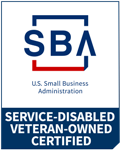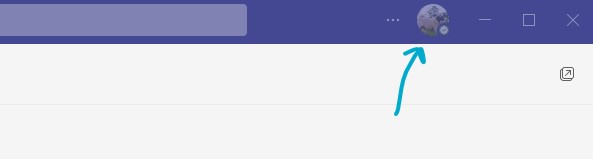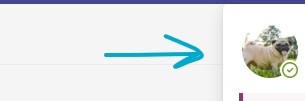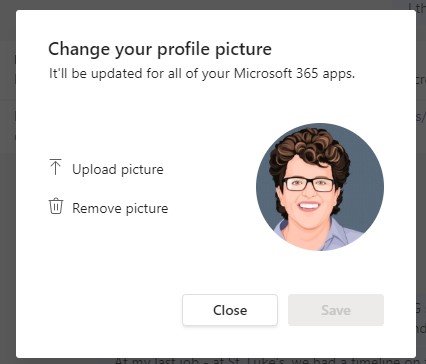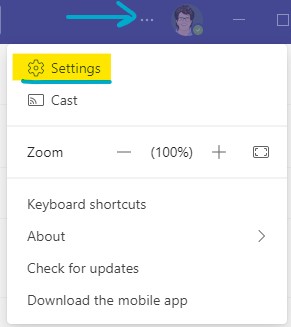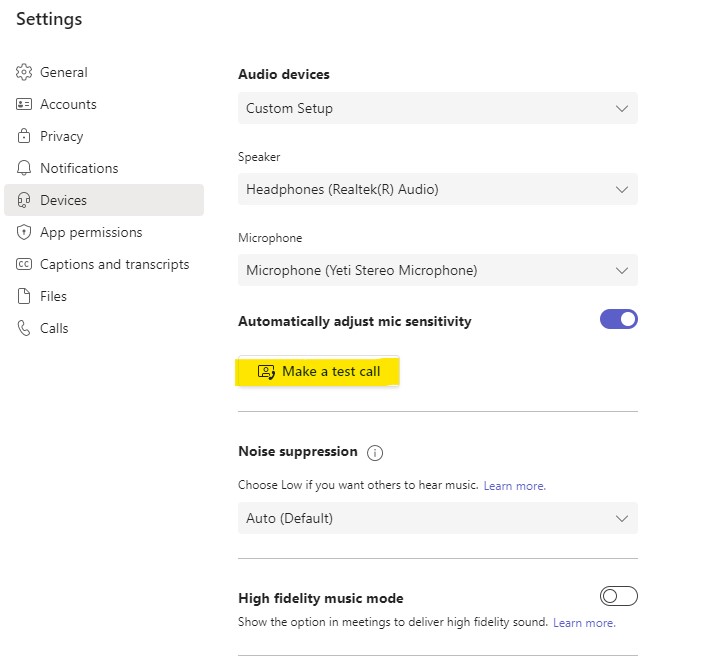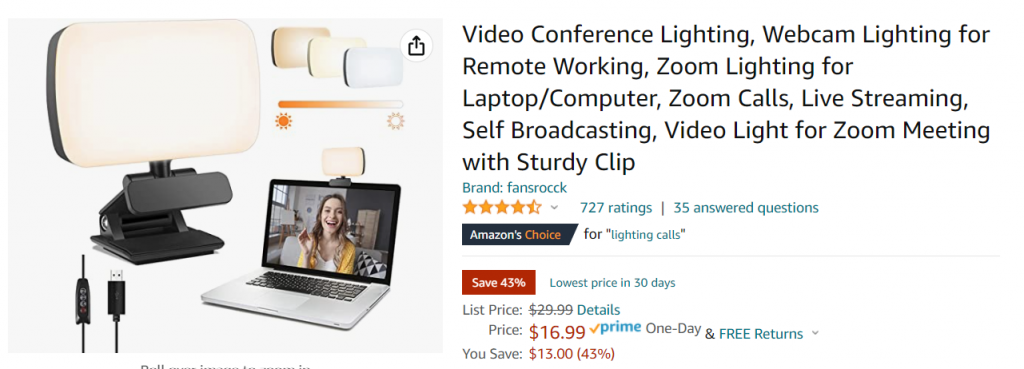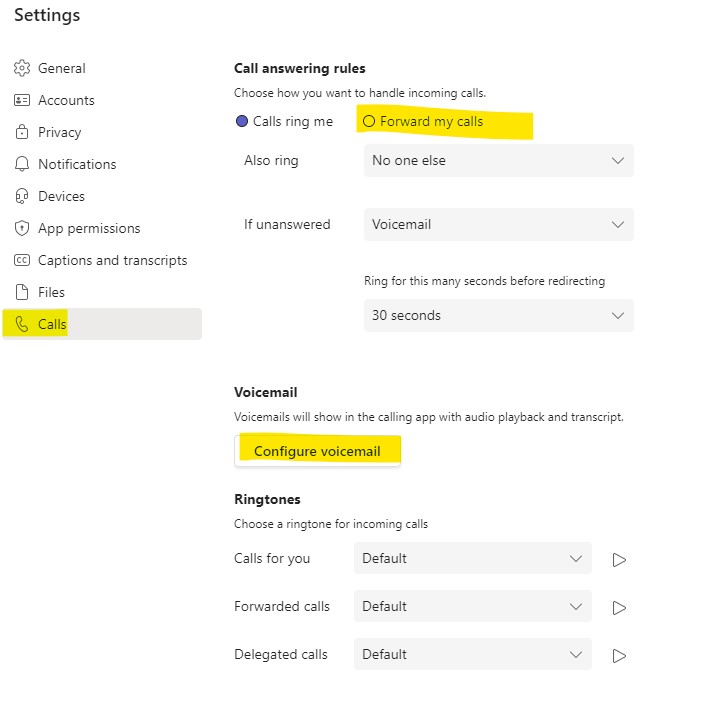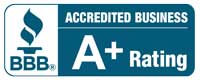Tips for Looking Your Best on Microsoft Teams
With more people working remotely, Microsoft Teams usage has dramatically increased. This has left many employees doing searches for How to Look Your Best on Microsoft Teams.
When you aren’t in the office 5 days a week, your persona is formed by what you present online. With Teams it starts with your personal profile picture, how you appear on-camera, your voicemail greetings and even your status messages.
This blog post will address some minor adjustments you can make to these elements so that you look like a star when commnicating with your colleagues, service providers, clients, and others.
Microsoft Teams Profile Photo
Select a profile photo that is a clear shot of your face. The profile photo is rather small in many of the applications where it’s featured, so no need for a full body shot. The image you select should clear, well lit, and professional. Solid, non-descript backgrounds are most effective. Don’t like your photos? Consider having a professional cartoon made of yourself. Yes, it’s an investment, but you own the photo and can thereby use it in any manner you like. Here’s a great place to get a real drawing of yourself from a favorite photo.
Once you have the image you want to use selected, simply upload and save it to Teams. It’s a one-and-done manuever. Once uploaded, your profile photo will follow you around – from email to chat to other applications. Simpy click on your profile circle (usually on the top right of the page) and then click your image again from the box that pops up.
You’ll see this interface when you do and you can select and save your new photo from there. EZ, right?
Teams Camera & Microhone
Let’s tackle your camera and microphone setup next. The best way to see how you appear to other people is to run a test call in Teams. To do this, start by clicking the 3 dots next to your image. Then select Settings.
Next, click on Devices. Finally click on Make a Test Call.
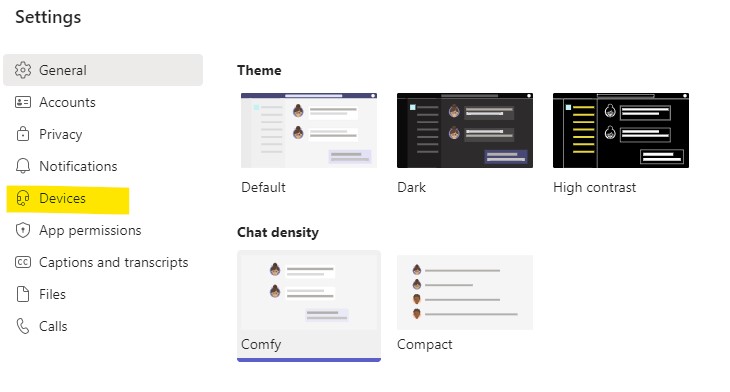
Making a test call will allow you to see video and record audio so you can experience what others do when they talk to you. Take special note of any noises from inside your work area to distortions from your microphone. This is a great opportunity to correct these. You can run multiple test calls until you’re happy with how you look.
Look Your Best on Teams
In terms of the visual component of your call here are a few tips. First, check on your background. What’s behidn you? Does it appear professional? Can people see anything out of place? Are there personal items like laundry or food in view? A good background will have minor decor items and possibly a non-glare painting. Books are a good backdrop item. Some people like to use colored backlighting for a more modern, intersting appearance.
A face light is also a good idea. These are available on a stand or with a clip that fastens to your computer. Facelights, also known as ring lights, will give you a professional glow – eliminating shadows that cast darkness on your face. Both of these lighting elements can be purchased online and installed relatively easily.
How to Setup Teams Voicemail
Finally, let’s tackle your voicemail set up. Many people ask, how do I make a voicemail message in Teams? It’s actually fairly easy and yes, you can re-record as many times you’d like. Start by clicking the 3 dots next to your profile photo. Then click on Settings and finally Calls. You’ll see several configuiration options including the set-up for whether you want to receive yoru calls through your computer or if you’d prefer the be forwarded to your phone.
The options are self explanatory – including Record a Greeting, Call Answer Rules, Out of Office Greeting and more. Customizing these elements personalizes the interaction experience for those with whom you communicate. It also makes you appear professional and techologically capable.
Look, Feel, and Work Your Best
At Office Furniture EZ, we’re in your corner. We want you to be successful in your career – and that includes the image you present, the tools you use to work, and physcially positioning yourself for success.
We have a huge selection of desks, chairs, storage components and more. We’ve helped hundreds of people set up their home office for maximum comfort and productivity. If you need some help with your work surroundings, we invite you to stop in our Denver showroom. You’re welcome to shop around and most importantly, try before you buy. Sit at your possible new desk and see how it feels. Try out your potential new chair. Ask questions. We want you to have exactly what you need to crush it at work.